Frequently Asked Questions
How do I enroll in Online Banking?
- For personal accounts, you can enroll in online banking by tapping the Personal Online Banking button. You’ll be prompted to verify your identity and choose a login ID. Your Login ID should not be your account number or the same as your password. Tap on Enroll in Personal Online Banking.
- If you have a business account, tap the Business Online Banking button. You’ll be prompted to verify your information and choose a Login ID. Your Login ID should not be your account number or the same as your password. Tap on Enroll in Business Online Banking.
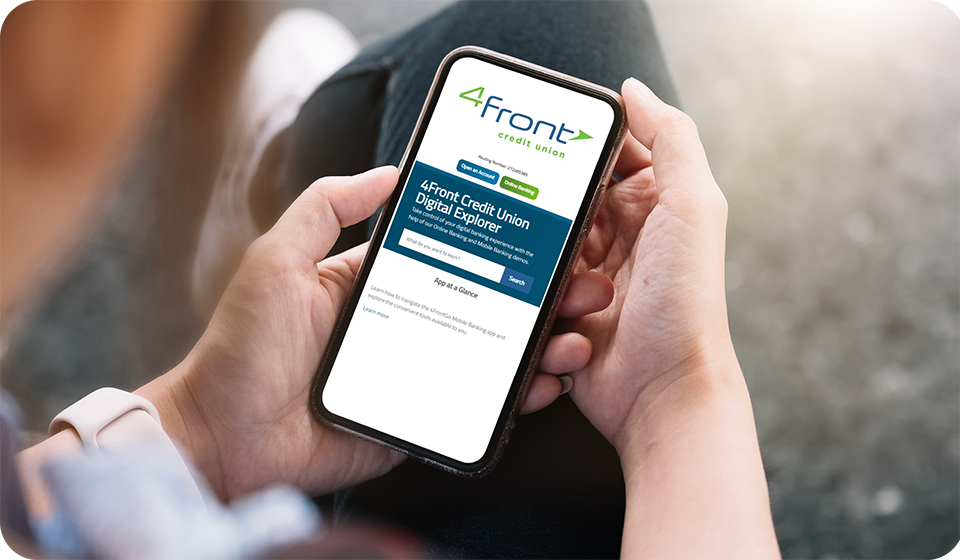
Enroll in Online Banking
In this interactive demo, you will learn how to enroll in online banking and set up eStatements.
Is there a difference between personal online banking and Business online banking?
Yes! Business online banking, also known as Cash Management, is designed exclusively for businesses and offers several business-specific enhancements, including individual user account management rights, wire transmission, and tax payment features.
Is Online Banking secure?
Yes! We take protecting your account and information seriously. All users enjoy enhanced login security for added protection, including a Secure Access Code for multi-factor authentication (MFA) or you can register your device for seamless access to your account.
What is a single sign-on?
Single sign-on or SSO means that you only need one set of login credentials to view all your 4Front accounts within online banking. This includes your Mortgage via Member First Mortgage, SavvyMoney, Plinqit, and Credit Card Services.
What features does Online Banking offer?
Our Online banking is like a one-stop shop where you have complete control over all your finances. Users can utilize special features such as SavvyMoney, Plinqit, Bill Pay, eStatments, the 4Sight Financial tools, debit and credit card controls, and more.
What are the Login ID requirements?
Your Login ID must be 8 – 20 characters. It can contain letters and numbers, but special characters are not accepted.
What if I forget my Login ID?
You can reset your Login ID by contacting our team at 800-765-0110 or following the instructions below.
- Click the Online Banking button at the top left of the page.
- Under the Login button, click Forgot Login
- Fill out your Date of Birth, Member Number, Social and Security Number
- Finally, select where you want your Login ID/Username sent.
You can also contact our Communication Center at 800-765-0110 and our team would be happy to help.
What are the password requirements?
Your password must be 8 – 20 characters in length and must contain at least one capital letter, one lowercase letter, one number, and one special character. Your password cannot be the same as your Login ID.
What if I forget my password?
To reset your password:
- Click the Online Baking button at the top left of the page.
- Under the Login button, click Forgot Password.
- Fill out your Login ID/Username and click submit.
- Select one of the contact methods to send you a code.
- Once you receive the code, enter the code and click submit.
- Here, you will be able to create a new password.
Please remember your password must be 8 – 20 characters long and contain at least one capital letter, one lowercase letter, one number, and one unique character. Your password cannot be the same as your Login ID.
Is there a time limit for an online banking session?
For security purposes, each online banking session will automatically timeout and close after twenty minutes.
Are there minimum hardware, operating system, and/or browser requirements for the new online banking platform?
Online Banking will run on a standard PC or Mac (Pentium IV/1 GHz processor or higher/500 Mb RAM or greater). Recommended minimum operating system requirements are XP SP3/Vista SP2/7/8 (Microsoft Windows) and Mac OS X (Apple).
For the best performance, it is recommended that you use Online Banking with a cable, DSL, or ISDN Internet connection. Dial-up is supported for the basic consumer users only.
Online Banking is generally compatible with the latest web browser versions including Microsoft Edge, Google Chrome, Mozilla Firefox, and Apple Safari. Available browser updates are recommended for improved security and greater anti-virus and spyware protection.
Online Banking users must provide a valid email address and telephone number.
How do I enroll in the 4FrontGo app?
To enroll in the 4FrontGo mobile app, you must already be enrolled in our online banking. The 4FrontGo app can be downloaded on an Apple or Android device. Once 4FrontGo is downloaded, you can log in using your online banking login credentials.
What device supports the 4FrontGO app?
4FrontGo is supported on Android devices (OS 12 or later) and Apple devices (iOS version 16 or later). Please note that a device with a rear-facing, auto-focus camera is required to utilize the Mobile Deposit Capture feature.
How do I connect 4FrontGo to my online banking account?
It is super simple! To connect your 4FrontGo to your online banking, all you have to do is log into 4FrontGo using your online banking login credentials.
What features are available on the 4FrontGo app?
All the awesome Online banking features are available in the 4FrontGo app, with the bonus of Mobile Deposit Capture.
How do I enroll in mobile check deposit?
To enroll in mobile check deposit, tap Move Money, then Mobile Deposit Enrollment. You’ll be prompted to follow a few short steps, including revenging and accepting the Mobile Check Deposit User Agreement. Once complete, you’re now ready to deposit checks from virtually anywhere!
How do I use a mobile check deposit?
Before depositing your check, endorse (sign) your check on the back and include “Mobile Deposit Only.” Once complete, sign into the 4FrontGo app, select Deposit Check, or select Move Money, then Deposit Check. Enter the amount of the check you’ll be depositing. Snap a photo of the front and back of the check, ensuring the full check is visible and clear. Review the details and the images, and tap Submit Deposit. Please hold on to the check until you verify it has been deposited correctly. Some limits and restrictions may apply.
866-657-0675
727-299-2449 (outside U.S.)
844-269-3009 (24 hours)
571-526-3951 (outside U.S.)
Debit/ATM
888-886-0083 (24 hours)
To apply you must:
- Live, work, worship, or attend school in the state of Michigan, or be an immediate family member of an existing member of 4Front Credit Union
- At least 18 years of age or have a guardian present
- Be a legal US resident
- Have a Social Security number
- Have a government-issued ID
Receiving Credit Union:
Alloya Corporate Federal Credit Union
Naperville, IL 60563
ABA# 271987635
For Further Credit To:
4Front Credit Union
Traverse City, Michigan
ABA# 272485385
For Final Credit To:
Member's Name
Account Number
Savings, Checking or Loan
We are pleased to offer a selection of printable resources for your convenience. The resources require Adobe Acrobat Reader to view.
We are pleased to offer a selection of printable resources for your convenience. The resources require Adobe Acrobat Reader to view.
Business Membership Forms
